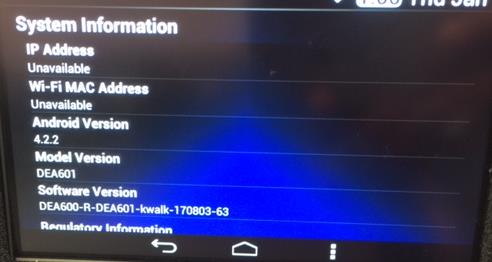Overview of Process:
Step 1: How to find your SmartNav display model #
Step 2: Download the software update file
Step 3: Select and Download the correct file to a USB Key
Step 4: Insert the USB Key in to the front port of the Radio and wait up to seven minutes for the update to start.
Step 5: Wait a few minutes for the update to install
Step 6: Once complete the Radio software will be updated.
Step 7: Verify the update was successful
Step 1: How to find your display model #
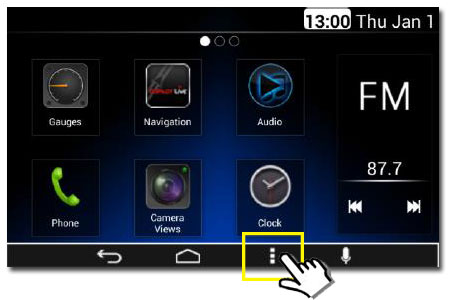
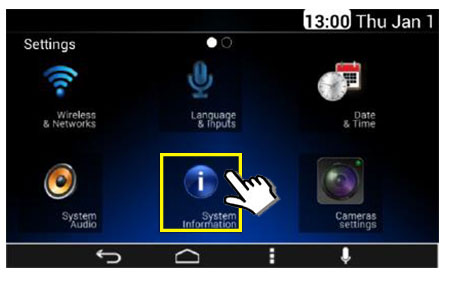
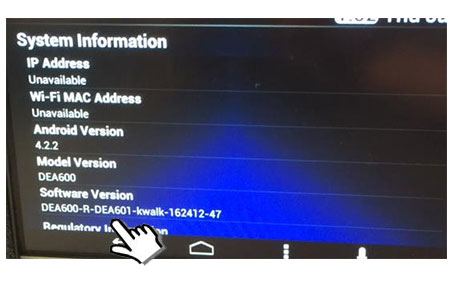
If DEA601 is listed anywhere under Software Version, then the unit is a DEA601, otherwise it is a DEA600, regardless of the Model Version number. It is VERY IMPORTANT that you use the correct download for these systems.
Step 2: Download software update file
Step 3: Save the image file to a USB key
- Please note that the USB key size must be at least 1GB or bigger
- The USB key must be formatted to FAT32
- Download time will vary based on your network speed.
Step 4: Insert the USB KEY to the Radio front USB port.

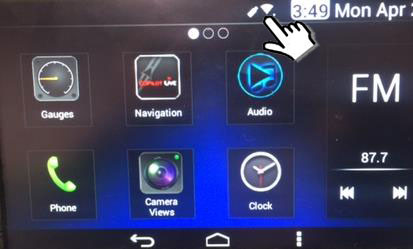
Step 5: Update process should only take a few minutes. Once complete the Display unit will reboot.
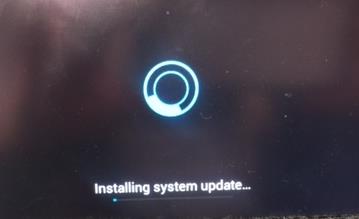
Step 6: Once the Display unit is updated, it will automatically update the Radio unit software.
Step 7: To verify the update was successful check the version number under Software Version (similar to step 1).
- 211200-81 for Model Year 2021 or newer.
- 195000 For Model Year older than 2021